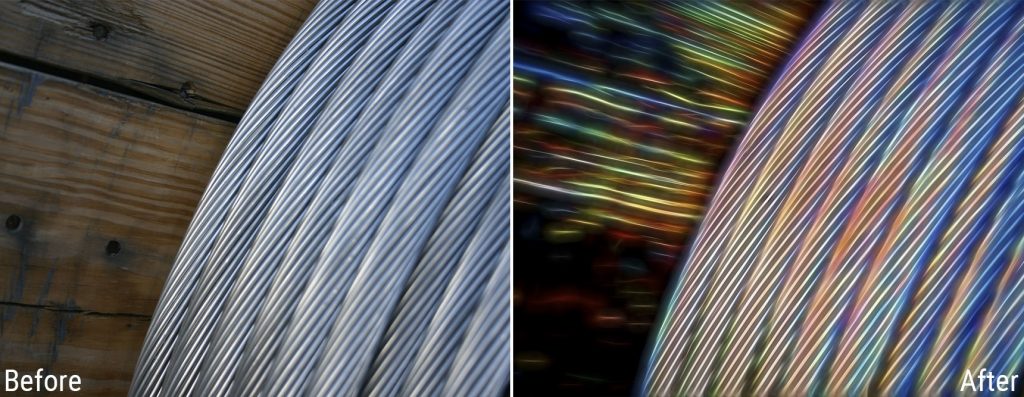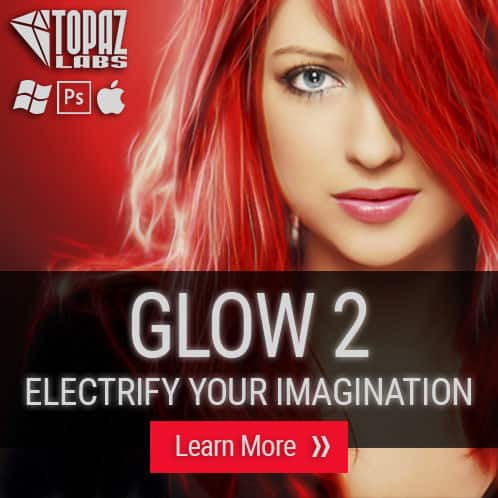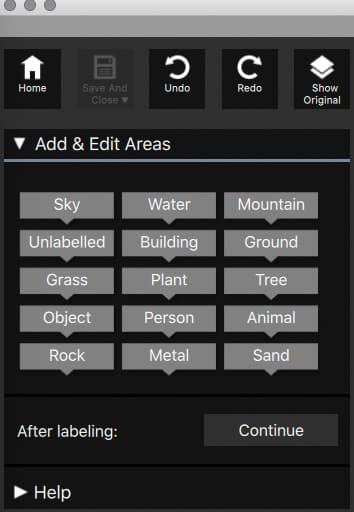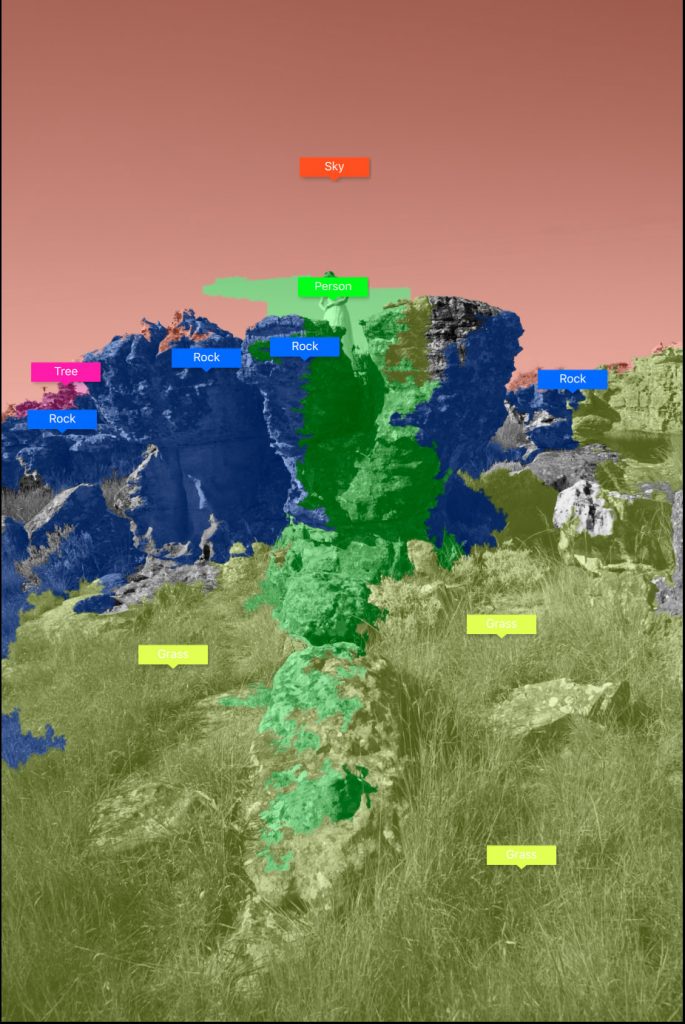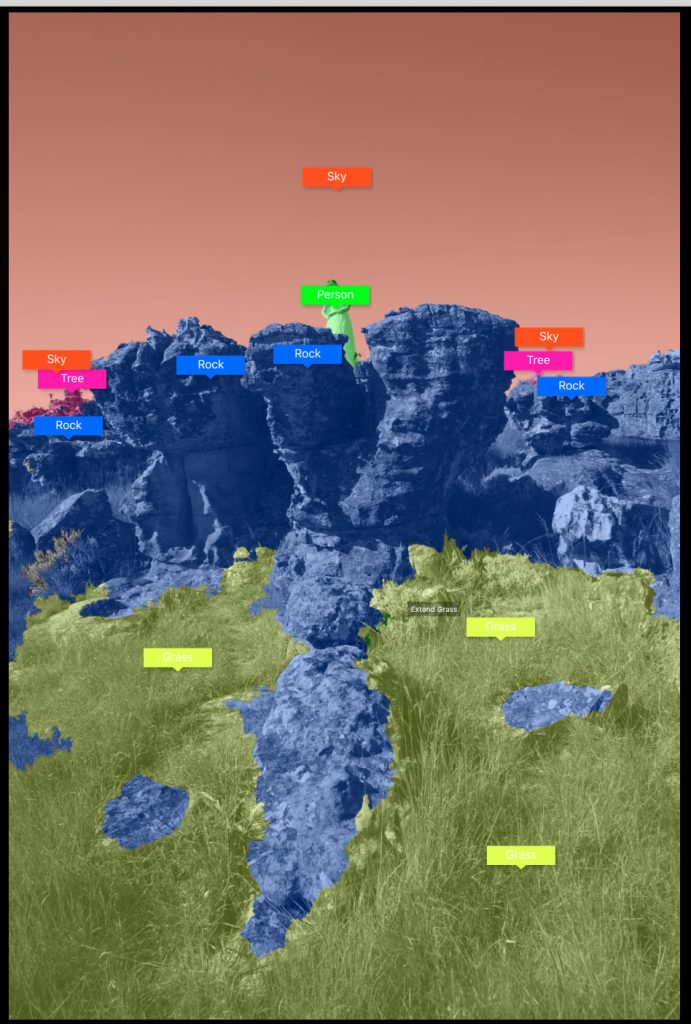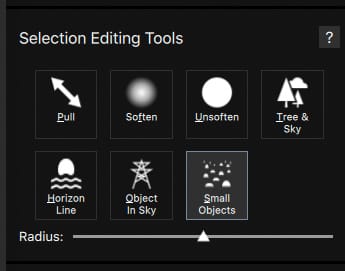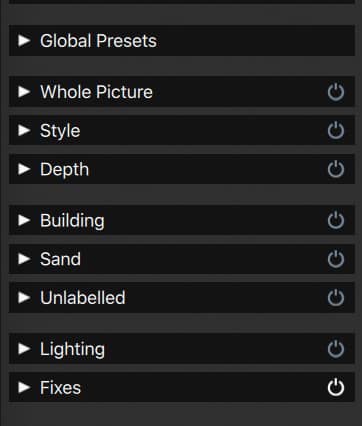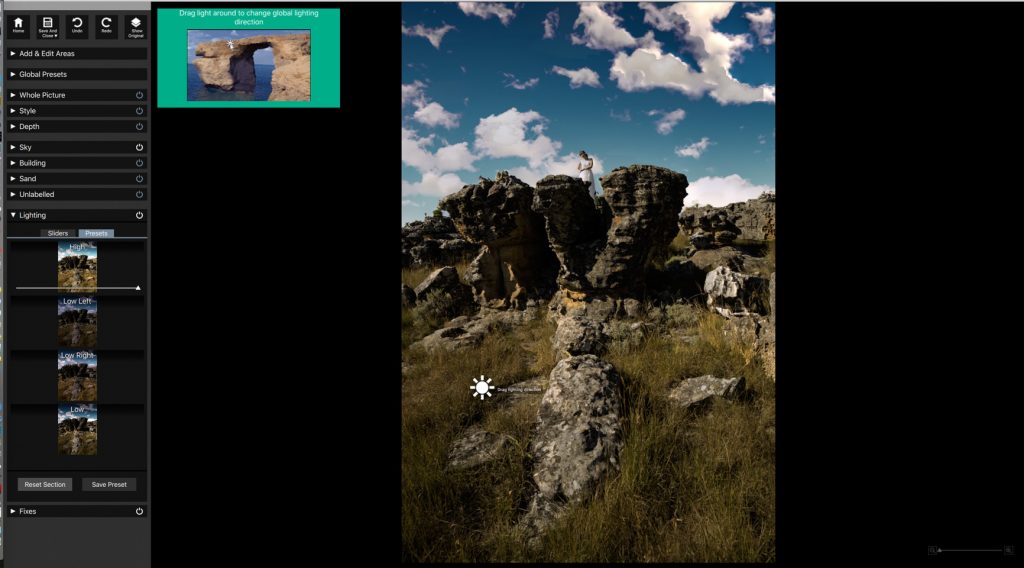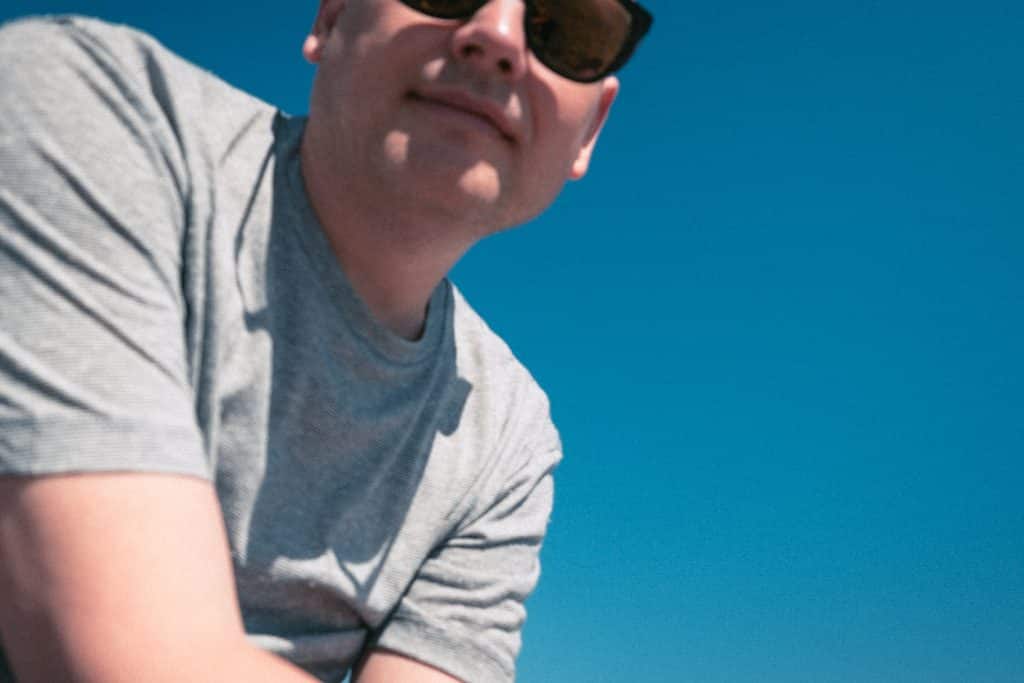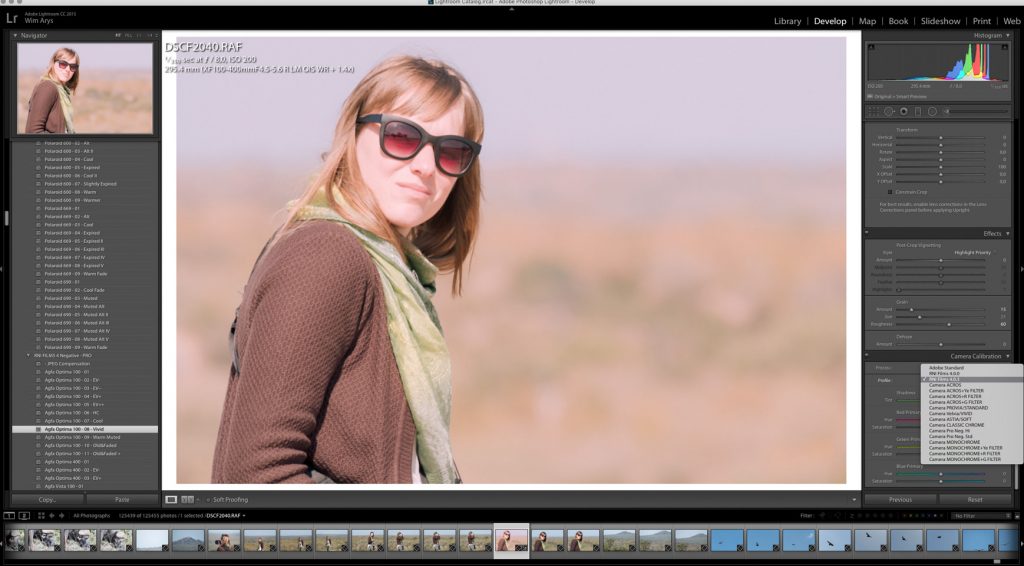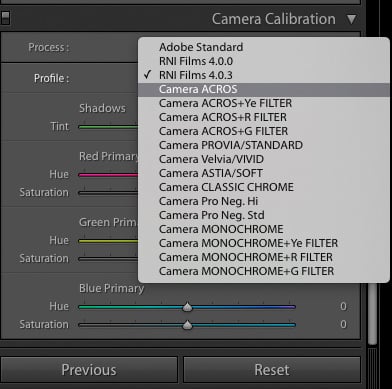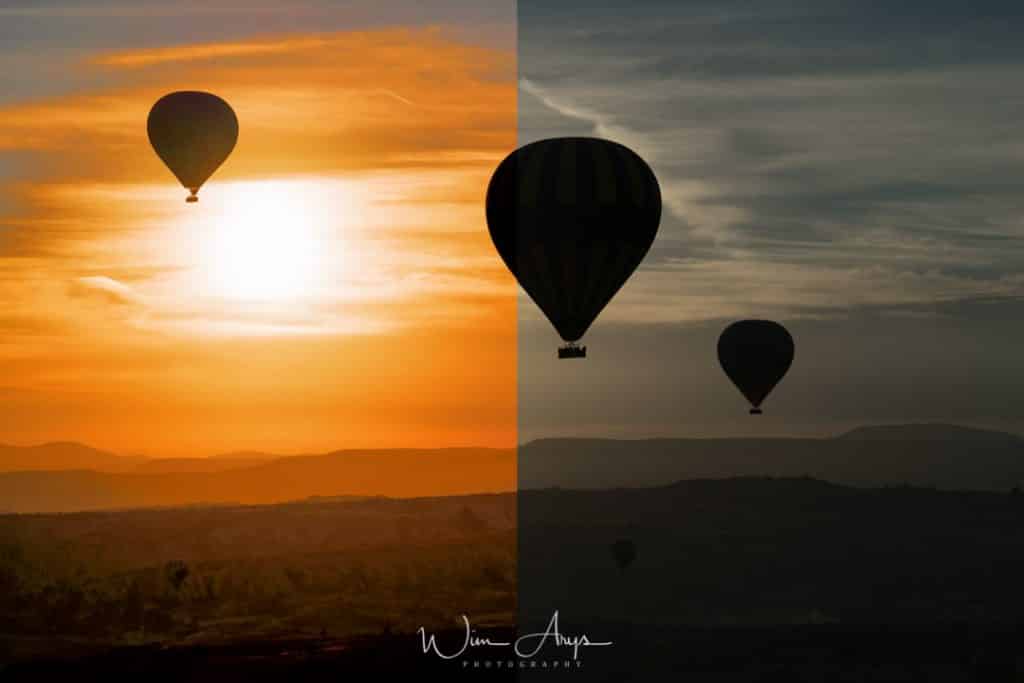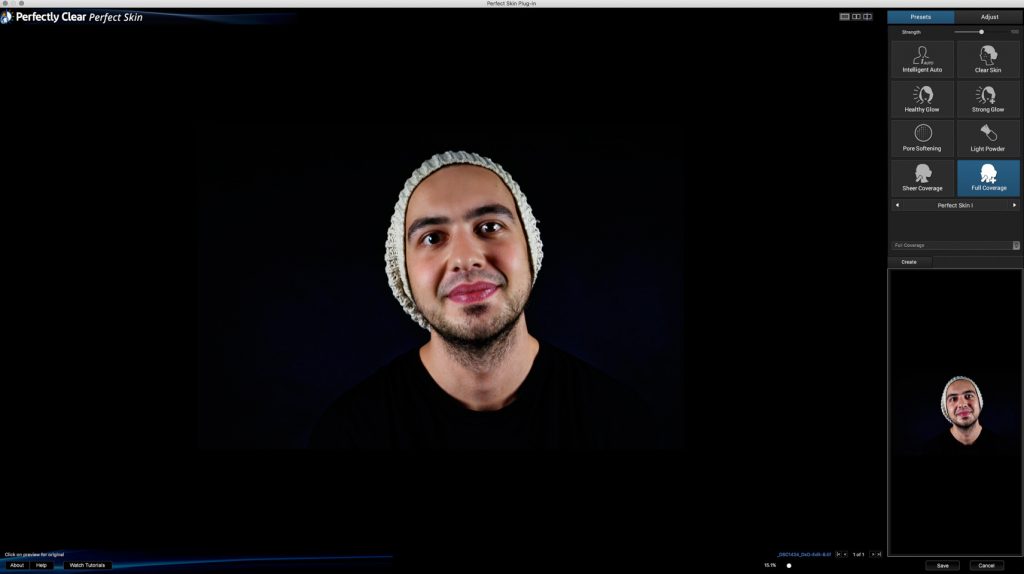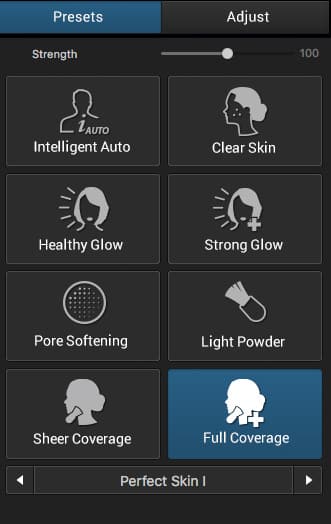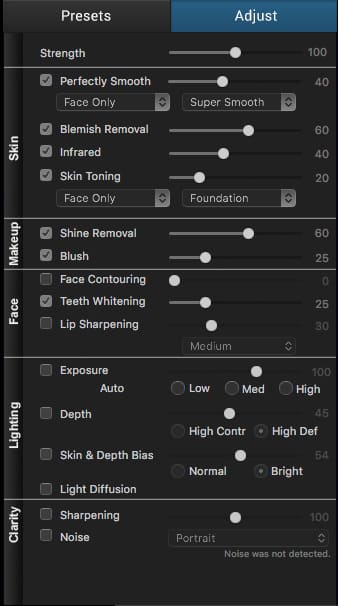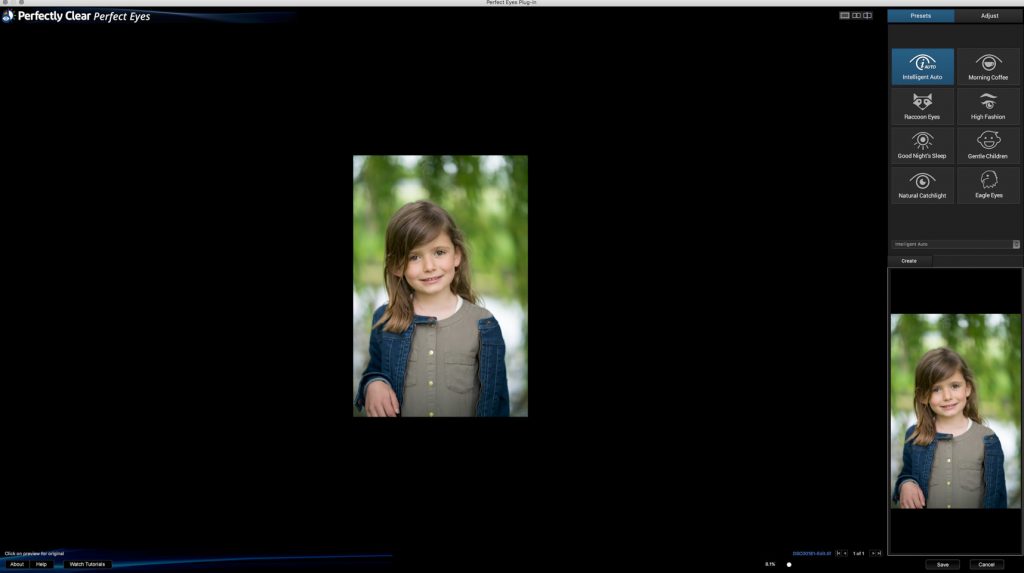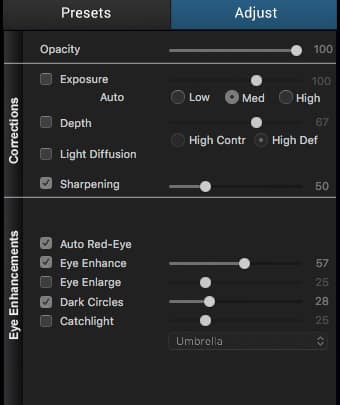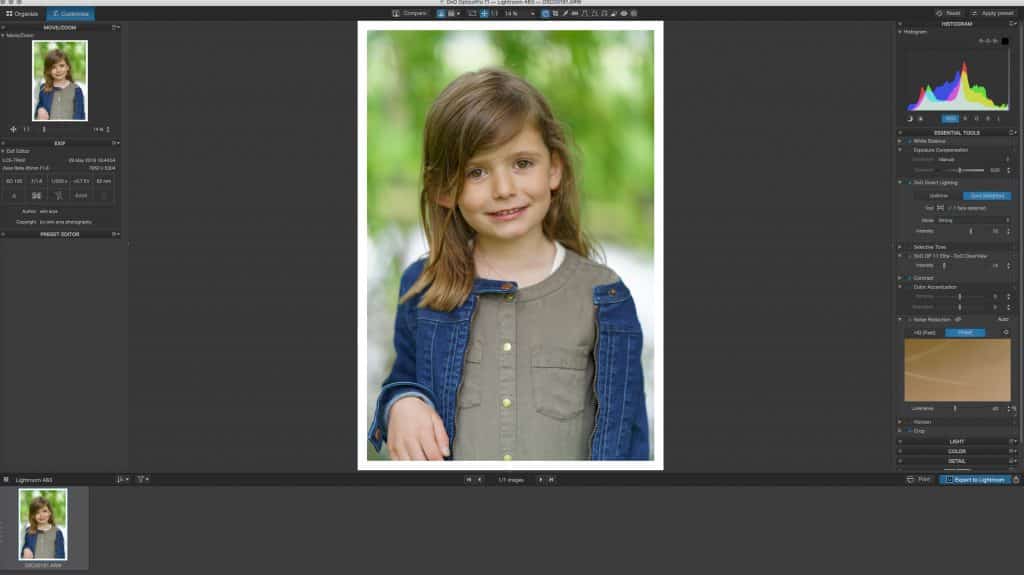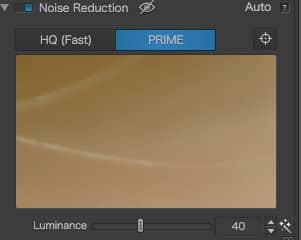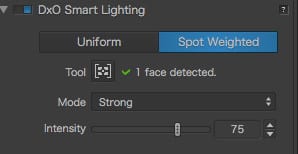Neewer NW860II hot shoe flash review
Introduction
Neewer is a Chinese camera accessory supplier based in Hong Kong. Most of their catalogue are rebranded OEM products, sourced from other Chinese camera equipment producers. Since virtually every electronic device is now produced in China, there is nothing wrong with that, as long as you get value for money and a decent support desk should anything go wrong.

I’ll be looking at the Neewer NW860II (or mark 2) for Sony MIS (Multi Interface Shoe) in this post. You’ll find this exact flash under different brand names like Godox and Flashpoint in various parts of the world.

There is much to like here on paper. This is a powerful flash with a high guide number (GN) of 60, offers High-speed sync up to 1/8000th of a second, TTL (through the lens metering), a powerful built-in 2.4G ultra-long-distance wireless remote system for transmitting and receiving and to top it all off comes with a 2000mAh rechargeable Li-ion Battery that provides 650 Full Power Flashes with a Recycle time that is less than 1.5s.

Build
TheNeewer NW860II is roughly the same size and weight as top Sony speed lights like the HVL-F60M. This isn’t a light flash, but there is no difference in weight when compared to ‘brand’ flashes costing four times as much. The build quality also looks equal to those top brands. Not a big surprise really as they are probably made in the same factories, or at least with the same quality control mechanisms. The buttons, switch, and wheel also feel quite feel durable.

The foot is made of plastic and locks securely in the Sony MIS. I would complain about the plastic hot shoe, but I’ve had a Nissin, and Sony flash shoe break on me too It’s always better to break a flash foot (they are cheaper on often self-replaceable) than break the camera’s metal hot shoe itself.
Battery
I am used to flashes with AA batteries and these last for around 200-250 flashes. Recycle times do get longer too when they drain, so there is much to be said for a flash that comes with a powerful 2000mAh rechargeable Li-ion Battery. The manual states that you can get around 650 flashes with one fully charged battery and this is also what you can expect when using it in real life. Replacement batteries are also available at a reasonable price if you think 650 pops wouldn’t suffice for you. These are by the way the same as the Godox or Flashpoint replacement batteries.

One thing you won’t find on the Neewer NW860II is a port for external battery packs, but with a spare battery in your pocket, it’s not that difficult to switch them over during a full day of shooting.
The lithium-ion battery gives you a very fast recycle speed of 1.5 seconds at maximum power, with AA’s you’d be getting recycle speeds of around two seconds, and that is when they are at full power. Excellent performance!

Power output
Having compared the NW860II output to the Sony HVLF-60M at the same camera and flash settings, I can tell you that there is no difference in power output. It looks as though this cheap flash for Sony Mis performs just as well as a flash that cost three times as much.
Usability
This Neewer is a fully functional HSS and TTL flash. This allows for much creative freedom.

TTL or ‘through the lens metering’ means that the camera will decide what flash output is needed, taking into account your aperture and shutter speed. This works very well, just as good as you’d get with a Sony branded flash, so again no difference here. This is an ideal system for wedding or event photography, where you don’t have the time to set everything manually, and want to get a decent exposure quickly. The metering process does involve a pre-flash to meter the effect that the flash has on the scene you are shooting. So don’t panic if you notice this, it’s not a synchronisation issue, it’s just the way TTL works.

HSS or high-speed sync’ is another very useful feature. This allows the flash to sync to very high shutter speeds up to 1/8000 second. Say you’re shooting portraits on a bright afternoon and you want to stay at a large aperture with the use of flash, this is possible with HSS. If your flash is strong enough, you’ll even be able to overpower the sun using this system. I have decoupled exposure and flash compensation on my Sony A7rm2, meaning I can slightly underexpose to let the flash shine in certain situations. This means you can shoot an outdoors portrait like you would in a studio environment, eliminating all background distractions with a high contrast image as a result.

The powerful built-in 2.4G ultra-long-distance wireless remote system allows you to either use the Neewer NW860II as a controller for other off-camera flashes or for it to be controlled by a wireless transmitter like the Godox X-1 or FT-16S. Yes, these particular OEM flashes are all interchangeable (at least the ones I have tested) and can be wirelessly controlled by each other. The only thing you need to make sure is that they all comply with the 2.4Ghz system, most of the time clearly marked in the literature. Who knew life could be so easy? Even better, the 2.4Ghz wireless system is very reliable even up to 100 meters, and I haven’t had any hiccups yet.

Available Flash modes are TTL,M,Multi,FEC,Master,Slave, S1,S2. For TTL, you set it to the appropriate mode and fire away. With that neat little decoupling of flash and exposure compensation, I see no need ever to use manual. If you want to use it as a Master controller, the screen will turn from green to red when you scroll through the modes.
Compatibility
I’m testing the Sony MIS version here, but there is also a Canon and Nikon version available. Rumour has it that there might be a Fujifilm version coming in 2017 too. Even better, all these versions can be used together (though of course not on the respective shoe) for off-camera flash triggering with full control over all functionality including HSS and TTL metering.

Summary
There is much to like in the Neewer NW860II. Let’s start with the high capacity rechargeable battery with a short 1.5 second recycle time for no less than around 600 flashes. Extra battery packs can be bought quite cheaply for around 40 Euro-30 dollars. The backlit interface is also quite clear and concise, although it could take a few times to wrap your head around what is where exactly. The build is quite decent and up to par with brand flashes costing a multitude of what this one costs. The only thing I am not crazy about here is the quality of the flash foot itself. But as I stated earlier, it’s better to break your cheaper flash foot than the shoe on your camera.
 All functionality you could ask for in a modern flash is here. TTL metering for Sony cameras, high-speed sync up to 1/8000 sec and a powerful 2.4 GHz wireless system that allow the NW860II be used as either a transmitter to control off camera flashes or a receiver. The best part is that it is compatible with these flashes under the other OEM brand names like Flashpoint or Godox.
All functionality you could ask for in a modern flash is here. TTL metering for Sony cameras, high-speed sync up to 1/8000 sec and a powerful 2.4 GHz wireless system that allow the NW860II be used as either a transmitter to control off camera flashes or a receiver. The best part is that it is compatible with these flashes under the other OEM brand names like Flashpoint or Godox.








 JJC ES-A7 eyecup in use
JJC ES-A7 eyecup in use